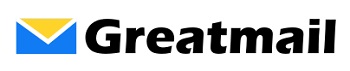If you’ve ever set up email on a new device only to find your calendars and contacts didn’t come along for the ride, you’re not alone. While email itself typically syncs without issues using IMAP, getting your calendars and contacts to sync properly across devices is a different story entirely.
The challenge? Different devices and email clients support different synchronization protocols. And if you’re using Groupware email hosting (not full Microsoft Exchange Server), understanding which protocols work where—and when you need third-party apps—can save you hours of frustration.
(Not sure if your hosting supports these protocols? Check our email hosting checklist for key questions to ask.)
Understanding the Protocols
Before we dive into platform-specific solutions, let’s quickly clarify what we’re talking about:
Exchange ActiveSync (EAS) is Microsoft’s protocol that can sync email, calendars, and contacts all in one connection. It’s widely supported on mobile devices and works beautifully when everything aligns properly.
CalDAV and CardDAV are open standards specifically designed for calendar and contact synchronization. CalDAV handles calendars, CardDAV handles contacts. These protocols are particularly well-supported on Apple devices and through various third-party applications.
IMAP (Internet Message Access Protocol) is the standard protocol for email synchronization and is what you’ll use for email across most of the configurations in this guide. Unlike its predecessor POP3, IMAP keeps your email synchronized across all devices by storing messages on the server. This means when you read, delete, or organize an email on one device, those changes appear everywhere. For a deeper dive into the differences, check out our guide on POP3 vs IMAP. The key takeaway: while EAS, CalDAV, and CardDAV handle your calendars and contacts, IMAP is handling your email in the background.
The key distinction: We’re talking about Groupware hosting that supports these protocols, not full Microsoft Exchange Server. Your Groupware server (like Greatmail’s Groupware Edition powered by SOGo) speaks these protocols, but the setup process differs from connecting to Exchange.
Getting Your CalDAV and CardDAV URLs
Before setting up CalDAV or CardDAV connections on your devices, you’ll need to retrieve the specific URLs for your calendars and address books. This is a quick one-time step that you’ll do through your SOGo webmail interface.
To get your CalDAV URL (for calendars):
- Log into your SOGo webmail
- Go to the Calendar section
- Click on Settings
- Look for “Links to this Calendar”
- Copy the CalDAV URL provided
To get your CardDAV URL (for contacts):
- In SOGo webmail, go to Address Books
- Click on Settings
- Look for “Links to this Address Book”
- Copy the CardDAV URL provided
Keep these URLs handy—you’ll need them when configuring CalDAV and CardDAV connections on your Apple devices, Android apps, and Windows plugins. Some applications may also work with just your server address and will auto-discover these URLs, but having the specific URLs ensures a smooth setup.
Apple Desktop: macOS Mail, Calendar, and Contacts
Apple’s built-in applications make this relatively straightforward, though you’ll need to use IMAP for email separately.
What works:
- Use IMAP for email in Apple Mail
- Use CalDAV for calendar sync with the Calendar app
- Use CardDAV for contact sync with the Contacts app
How to set it up: In System Settings (or System Preferences), add an account and choose “Other” or “CalDAV Account” / “CardDAV Account” rather than Exchange. You’ll enter your Groupware server details, email address, and password. For the most reliable connection, use the specific CalDAV and CardDAV URLs you retrieved from SOGo webmail (see above). Your calendars and contacts will sync beautifully while your email continues to work via IMAP in Mail.
iOS: iPhone and iPad
This is where things get easier. iOS devices have excellent native support for Exchange ActiveSync.
What works: iOS supports EAS for full email, contacts, and calendar sync in one unified connection.
How to set it up: When adding an account on your iPhone or iPad, choose “Exchange” as the account type. Enter your email address, password, and server information. iOS will establish an EAS connection that syncs everything—email, calendars, and contacts—seamlessly.
This is one of the cleanest experiences you’ll find for Groupware calendar and contact sync.
Android: The Third-Party Solution
Android is where things get trickier. While Android devices technically support Exchange accounts, they’re optimized for Microsoft Exchange Server, not generic Groupware EAS implementations.
What works:
- Use IMAP for email (works perfectly with Gmail app or any IMAP-capable email app)
- Use third-party apps for calendars and contacts
Recommended third-party apps:
- DAVx⁵ (formerly DAVdroid): Excellent open-source CalDAV/CardDAV sync adapter
- CalDAV-Sync: Reliable calendar sync solution
- OneCalendar: User-friendly calendar app with sync capabilities
When configuring these apps, you’ll need the CalDAV and CardDAV URLs from your SOGo webmail (retrieved from Settings in the Calendar and Address Books sections, as described above). Most of these apps will guide you through entering your server URL, email address, password, and the specific calendar/contact URLs.
What doesn’t work well: Outlook mobile, despite its popularity, does not support EAS connections to Groupware servers, nor does it support CalDAV/CardDAV. Many Android devices may appear to connect when you set up an “Exchange” account, but you’ll likely encounter incomplete syncing or functionality issues.
The third-party app route may seem like an extra step, but once configured, these apps provide stable, reliable calendar and contact sync.
Windows Desktop: Multiple Paths Forward
Windows desktop users have a few different options depending on their preferred email client.
Microsoft Outlook
Outlook is the default choice for many Windows users, but it requires a specific approach for Groupware servers.
What works:
- Use IMAP for email
- For calendars and contacts, choose ONE of these options:
- Option 1: Use EAS for just calendars and contacts (not email)
- Option 2: Install the CalDav Synchronizer plugin
Important note: Using EAS in Outlook for email may result in unstable message synchronization. Stick with IMAP for email, and use EAS or CalDav Synchronizer exclusively for calendars and contacts.
The CalDav Synchronizer is a free, open-source Outlook plugin that provides reliable CalDAV and CardDAV support. It’s actively maintained and works well with Groupware servers. When setting up CalDav Synchronizer, you’ll need the CalDAV and CardDAV URLs from your SOGo webmail settings.
Mozilla Thunderbird
Thunderbird offers one of the most flexible solutions for Windows desktop users. We’ve written extensively about Thunderbird’s EAS support in our article about the best Windows desktop client for Exchange ActiveSync.
What works:
- Use IMAP for email
- Install the TbSync add-on for calendars and contacts
- TbSync supports both EAS and CalDAV/CardDAV protocols
How to set it up: After installing Thunderbird, add two extensions from the Add-ons menu: TbSync and Provider for Exchange ActiveSync (or Provider for CalDAV & CardDAV). These add-ons integrate calendar and contact sync directly into Thunderbird’s interface.
Note: TbSync works with Thunderbird versions 136.0 through 140.0. Stick with stable releases for best compatibility.
The Groupware vs. Exchange Distinction
This is worth emphasizing: if you’re using Groupware email hosting like Greatmail’s Groupware Edition, you’re not connecting to Microsoft Exchange Server. Your Groupware server uses SOGo (or similar groupware backend) to provide EAS, CalDAV, and CardDAV protocol support.
This matters because:
- Setup procedures differ from Exchange
- Some clients optimized for Microsoft Exchange may not work properly
- You may need to explicitly choose CalDAV/CardDAV options rather than “Exchange” in some applications
When in doubt, consult your hosting provider’s documentation for the correct server settings and connection types.
Don’t Overlook Webmail
Before you spend hours configuring desktop clients and mobile apps, consider your email provider’s webmail interface. Modern groupware webmail has evolved significantly.
For example, Greatmail’s Groupware Edition includes SOGo Webmail, which offers:
- Integrated calendars with full management features
- Complete contact/address book functionality
- Advanced sharing features for team collaboration
- Meeting invitations and responses
- Task management
- A modern, responsive interface that works on any device
Many users find that SOGo webmail for calendars and contacts, combined with their preferred IMAP email client, gives them the best of both worlds: reliable web-based calendaring without synchronization headaches, plus the flexibility of their favorite email application.
Finding What Works for You
Calendar and contact sync doesn’t have to be complicated, but it does require understanding which protocols your devices support and how your Groupware server implements them.
The good news? Once you’ve set up the right combination of protocols and applications for your devices, everything just works. Your calendar events and contacts stay in sync across your phone, tablet, and computer without you having to think about it.
If you’re evaluating email hosting providers, make sure to ask about their protocol support—specifically EAS, CalDAV, and CardDAV. Compare Standard vs. Groupware editions to understand which features you need for seamless calendar and contact sync.
The right setup makes all the difference between frustration and seamless synchronization across all your devices.