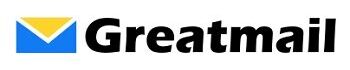We look at lots of email clients and mobile apps. And while most mobile apps (Bluemail, BlackBerry Hub, Outlook and Gmail) work nicely with Exchange ActiveSync, the same unfortunately cannot be said for Windows desktop clients.
As a result of performance issues, Microsoft discontinued support for Exchange ActiveSync (EAS) in Outlook 2016 making it difficult to sync email, calendars and contacts. That move left many desktop PC users looking outside the box alternatives to Outlook.
There are lots of desktop email clients – emClient, BlueMail, and Mailbird to name a few. And while most of these modern clients support Exchange, most of them do not include support for EAS. Enter Mozilla Thunderbird.
Thunderbird might actually be the first and oldest Outlook alternative, and it also provides a stable EAS solution.
 Here’s how it works. By default, Thunderbird supports POP3 and IMAP connections for email, and using IMAP you can sync your email to your preferred IMAP mail server. To synchronize calendars and contacts, all you have to do is install a simple little Thunderbird Add-on called TbSync which uses EAS and/or CalDAV/CardDAV protocols to connect to your Groupware server.
Here’s how it works. By default, Thunderbird supports POP3 and IMAP connections for email, and using IMAP you can sync your email to your preferred IMAP mail server. To synchronize calendars and contacts, all you have to do is install a simple little Thunderbird Add-on called TbSync which uses EAS and/or CalDAV/CardDAV protocols to connect to your Groupware server.
To make the EAS connection, you will need to enter your groupware server name, email address and password.
Here is a link to download Thunderbird:
https://www.thunderbird.net/en-US/
After you get it installed, you can get the TbSync Add-on by clicking the menu icon and clicking Add-ons / Get Add-ons. Search for tbsync and then add each of the following add-ons: 1) TbSync and 2) Provider for Exchange ActiveSync.