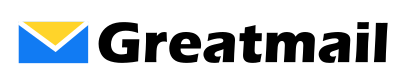Home » Services » Email Hosting » Transition Instructions
How to Set Up Email Hosting with Greatmail: A Step-by-Step Guide
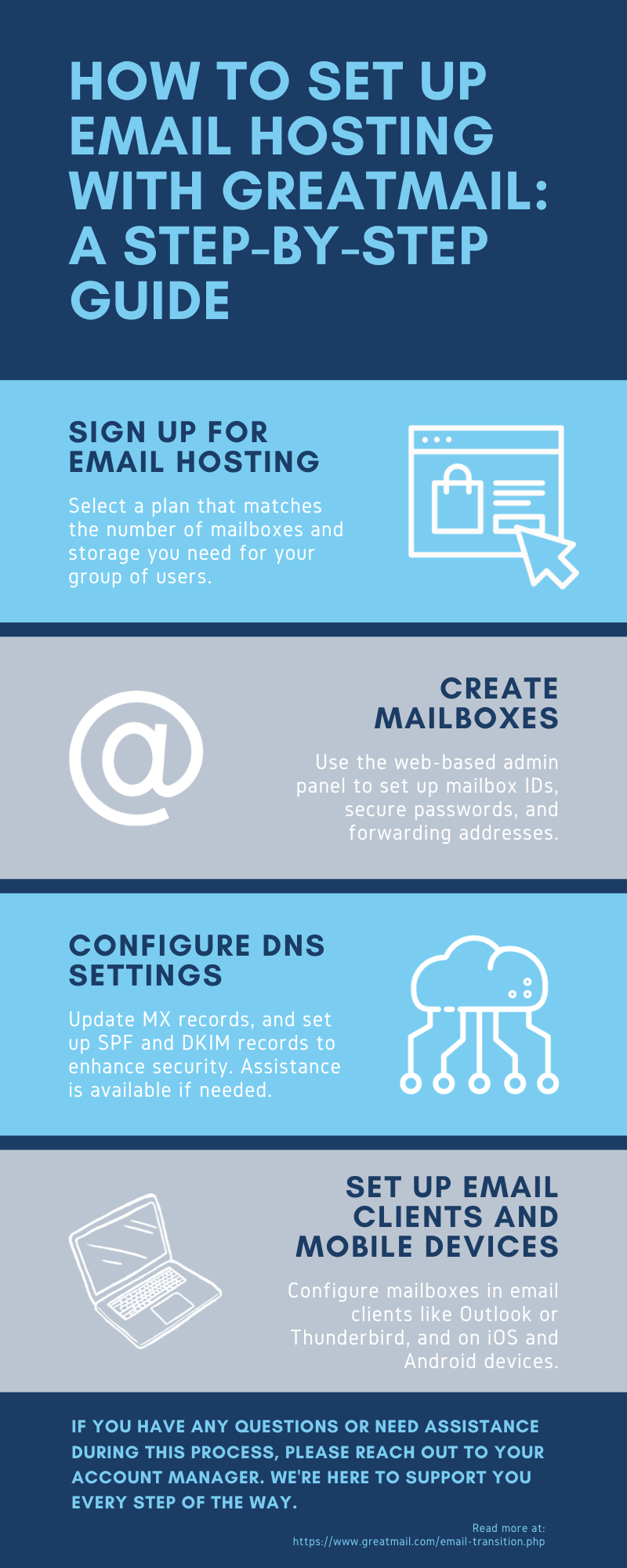
Sign Up for Email Hosting
Select a plan that matches your needs for the number of mailboxes and storage for your group of users.
Create Mailboxes
Use the web-based admin panel to set up mailbox IDs, secure passwords, and forwarding addresses.
Configure DNS Settings
Update MX records, and set up SPF and DKIM records to enhance security. Assistance is available if needed. Use our Mail Records Lookup tool to verify your configuration.
Set Up Email Clients and Mobile Devices
Configure mailboxes in email clients like Outlook or Thunderbird, and on iOS and Android devices.
Migrate Existing Emails (Optional)
Transfer emails from your previous provider to Greatmail using the IMAPSync tool.
Conclusion
Ensuring that all your mailboxes are properly configured on Greatmail before updating your DNS MX records is crucial to prevent any loss of incoming emails. Even if your email clients aren't yet set up to access both the old and new servers, having the mailboxes active on Greatmail ensures they can receive messages immediately after the DNS change. To minimize potential disruptions, consider lowering the Time-To-Live (TTL) value of your current MX records well in advance of the migration; this practice reduces DNS caching issues during the transition. If you have any concerns or need assistance during this process, please reach out to your account manager or review our email hosting FAQs. We're here to support you every step of the way.
Related Resources
Switching email providers is a significant decision that requires careful planning and timing. Before you begin your transition, learn about when to switch email providers and what factors to evaluate to ensure you're making the right choice for your business. If you're also planning to change DNS providers during your migration, follow our DNS provider switching checklist to avoid disrupting your email service during the transition.